MS Office – change/define text language
This happens often to me: create a
document or change a presentation, and all texts are underlined in red. To you
too?
This is due to the document or text language being different from the one we
are writing in – and MS Office is not able to recognize the words…
Let’s see how to change this very easily. It works with all MS Office applications like Powerpoint, Word, Outlook
Here is an English text as an example, automatically red underlined.
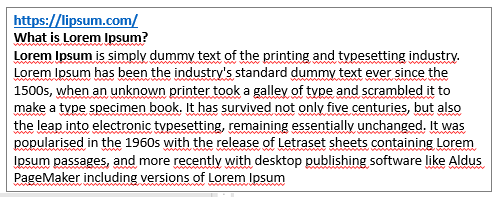
1. To change the language, select the text, or better yet, the text box in this way:
·
Option 1: Choose the text, selecting
all.

·
Option 2: Clicking on the box frame – it’s
hard to nail it!

· Option 3: My super easy method:
o Click on any word inside the text box. We will see the cursor blinking
o Press
the Esc key (top left of your keyboard).
Esc = Escape (a kind of Quit/Cancel/Back)
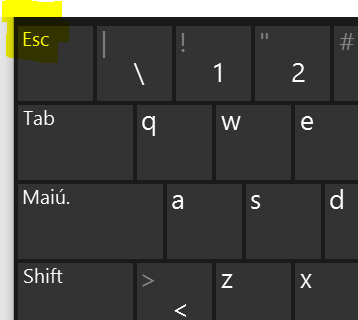
o The text box gets selected.
2. Click on the lower left side where we see Language (Country).
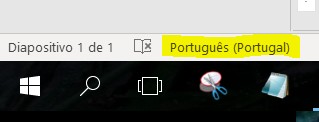
3. Search and Choose the desired Language.
If the chosen language has the ABC ![]() symbol,
then it is installed.
symbol,
then it is installed.
In that case, all the mistyped words will be identified.
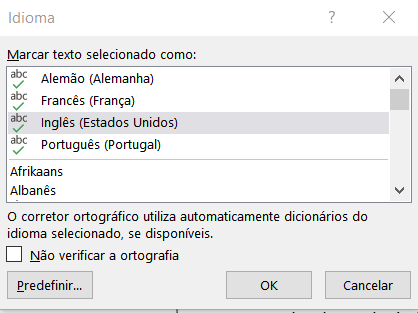
Choose and click OK
(Trick: sometimes it’s enough to click 2x on the Language; it will be accepted
and the window closes)
The Languages above the horizontal line are the most used by us. Sometimes we must look for the Language on the list below the line. For example, I have Spanish installed, but it does not show up here.
4. After clicking on the desired Language, the system recognizes the text, removes the red underlining, and showing where a correction might be needed.
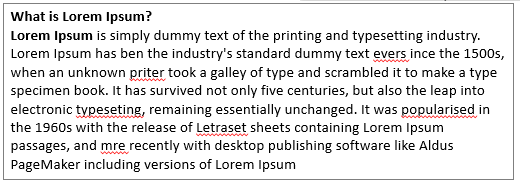
In step 3 above, if the Language does
not have the ABC ![]() symbol,
then it is not installed. We have to buy or acquire the needed Office language.
symbol,
then it is not installed. We have to buy or acquire the needed Office language.
Tip:
It is very useful to install all the languages we normally use with emails. Outlook
can recognize automatically all foreign languages from the start of the
sentence, showing potential typos.
Try it!
. . : Topo : . .