MS Office – have your own ribbon
I work a lot with Powerpoint and Excel. There are some commands that I use very frequently, and I do not like to jump around searching all ribbons for them.
So I created my own ribbon with the commands I use more often. This also works in Word, and should work on other MS Office programs.

1. On the Menu, choose: File – Options – Customize Ribbon
2. In the box on the right “Customize the Ribbon”: make sure “Main Tabs” is selected.
3. On the left you have all the commands, on the right you have the available ribbons
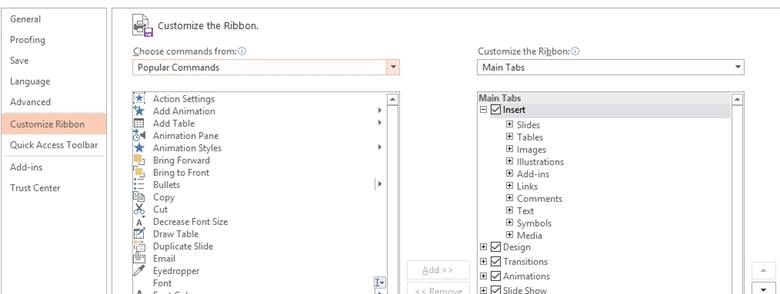
4. On the right below, click New Tab
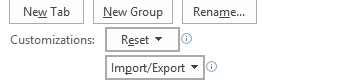
A new Tab will appear:
![]()
You can click “Rename…” to give it a better name
5. You then have to create at least one “New Group”; I created different groups inside this tab.
6. Now to get the commands for your new Ribbon:
a. go over to left box, search for the command you wish to have, click it
b. on the right box, click the Group you wish the command to be in. All commands must be inside a Group. You can create different groups.
c.
Click Add between the 2 boxes.
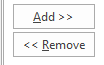
d. You can use “Remove” to remove commands from your ribbon, or remove your ribbon.
7.
My Ribbon has my Name (Rudolf) to stand out.
You can move it to the position you prefer, you can also move other Ribbons .
Just click and drag.
For example,
the position of my ribbon
is next to View, so that it is centered on the screen when I am working! And I
put the ribbon “Home” next to mine, because I use both a lot. Clever,
hein?
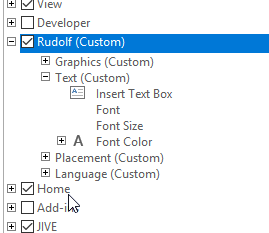
8. At the end do not forget to save this
Click on Import/Export, to Export this Configuration to a file, and save it. Unfortunately it will not work between different versions of Office, you cannot import in Office 2016 a Ribbon from 2010!
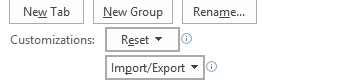
9. Last step: click on “OK” at the bottom of the PowerPoint Options page!
. . : Topo : . .