Copy Folder structure in Outlook
When the new year begins, if we want a new Archive with the same folder structure as the year before, but without all the emails and files.
- Click on File on the menu, top left
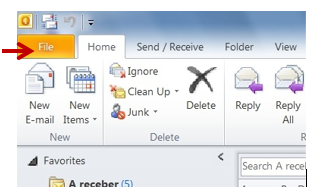
-
On the right, on the middle of the screen, click in
Cleanup Tools
and then on
Archive or Clean Old items / "Limpar Itens Antigos"
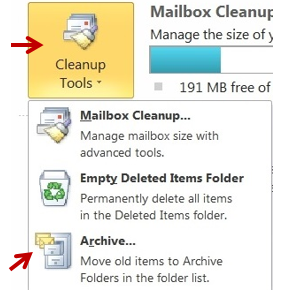
ou
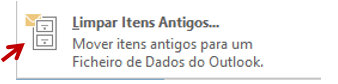
-
In the new window, choose the Archive Folder you wish to duplicate. Here is
RA_2015_S2write down a very old date, “stupid”, like 01-01-2000
click on Browse
On the new window, choose the Folder and filename where you want to store the Archive.
Here is D:\Outlook_appelta…..
Click OK
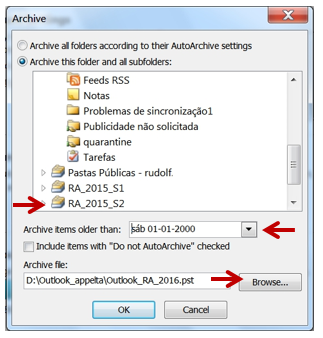
On the Outlook taskbar below, we see the archiving process running:

At this moment you can continue to work on Outlook. The program is recreating the folder structure, trying to archive all the old emails (which do not exist!)
- When the process reaches the end (no more
information on the Outlook taskbar), click on File
on the menu, top left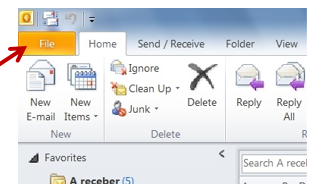
- Choose Open then Open Outlook Data File
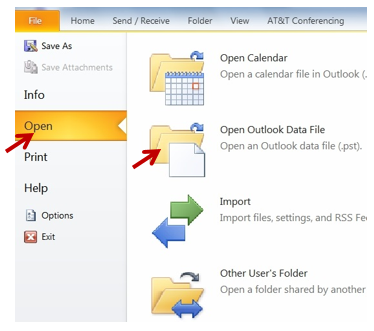
Go to your Computer, open the file you have created. Here:
Outlook_RA_2106.pst
-
Now you only need to change the name inside Outlook (since it gets initially the standard name “Archive”)
Right-Click the mouse Archives and choose Data File Properties
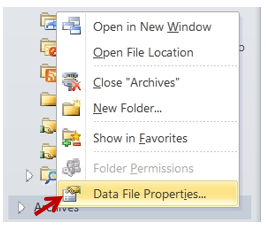
- On the new Window,
below right, click on
Advanced / Avançado -
On the new Window, in the field
Name / Nome
right down the name of the Archive to be shown in Outlook.
Here is RA_2016_S1Then click
OKAnd on the next window
OK
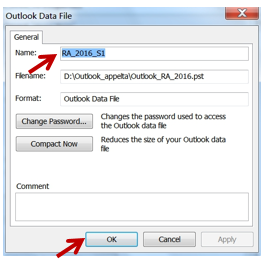
And it's done!
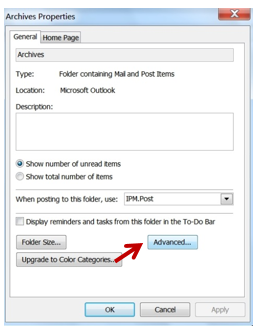
. . : Topo : . .