Windows – join several documents into a single pdf file
It looks unlikely, but, yes, it is possible to join several documents into one: Excel with PowerPoint with text with images with email with pdf with scanned/signed documents with…
Or even simpler: join several types of files into one pdf.
We use a simple free program – the virtual pdf printer PDFCreator. At home, on your private computer, it is available here: https://www.pdfforge.org
1. Install
the program PDFCreator. You will see it as a local printer.
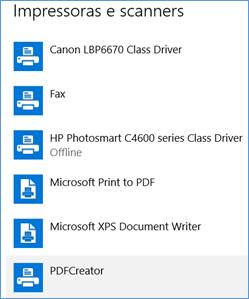
2. Now
open the different documents you wish to join.
Print each of them, selecting the printer PDFCreator.

At this moment the sequence of the documents is not important – we can change
it later.
3. At
each print, click Wait – Collect at the bottom of the PDFCreator window,.
No need to change anything else.
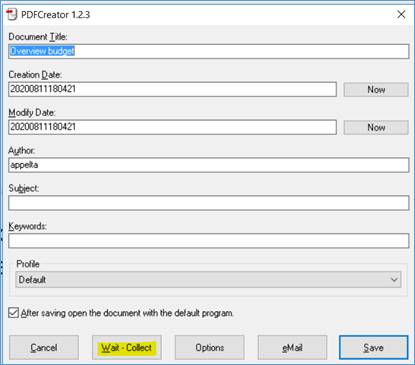
4. It
will start listing all documents. Here is the first document.
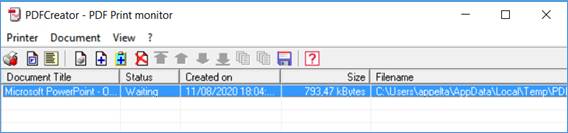
5. Unfortunately,
the program has some issues with Windows, so sometimes it seems to disappear – but
it continues to work in the background.
This becomes clear when we send the rest of the documents to the printer!
a. To
check the current state, on the Taskbar, to the right, click Ù
and click 2x on the icon.
(or click the right mouse button on the icon and select PDFCreator)
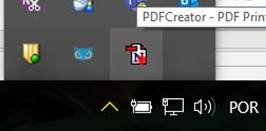 or
or 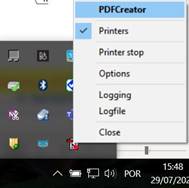
b. If
the icon is not present in the Taskbar, go to Start – PDF Creator to force
it to show.
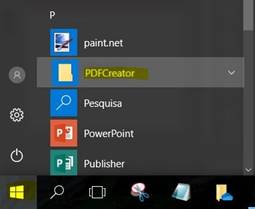
Finally, we have the list of all documents sent to this printer
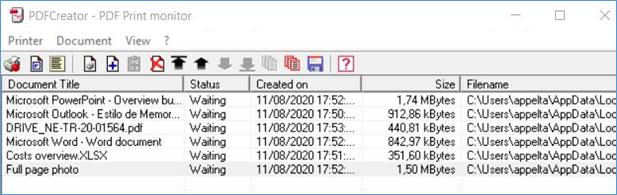
6. After having chosen all documents to print, we work on PDFCreator:
·
Define the sequence:
select each document and click the black arrows
![]()
·
Join all documents into one: click ![]()
After processing – which takes a while – only 1 document stays on hold on the
list.
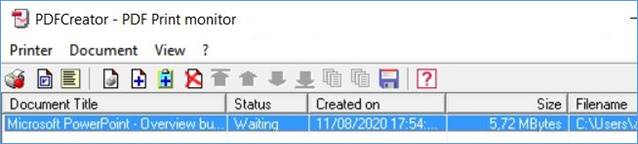
7. Now,
let’s print it: click ![]() .
.
On the new window:
a. Define file name
b. Option to open file after saving / printing
c. Click Save
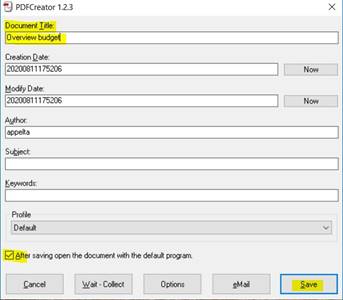
8. Tell it where to save it
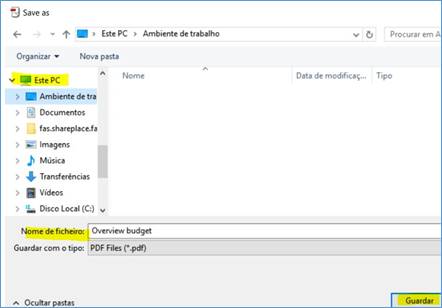
9. Then it starts to process and join all documents into one single pdf file.

And it’s done!
. . : Topo : . .