MS Teams – join 2 meetings at the same time
When I have 2 meetings at the same time and I would like to be in one and follow the other, here is the trick
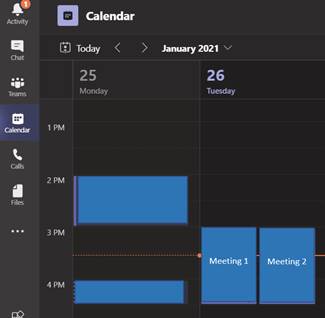
The concept is:
1. Open the 1st meeting in a Internet browser, like IE or Edge
2. Open the 2nd meeting with Teams directly
3. Control the sound of each meeting using the Sound Mixer in the computer
Let’s start:
For Meeting 1
1. In
the email with the invitation for the meeting,
Right click Mouse on “Join Microsoft Teams Meeting” and then Copy
Hyperlink
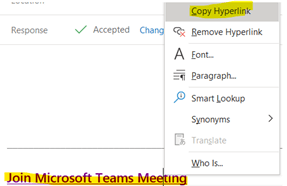
2. Then
open the browser and Paste the link there.
Select to open the meeting inside the browser.
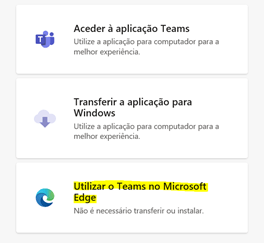
3. Follow the normal procedure to connect to the meeting
For Meeting 2
1. In
the email with the invitation for the meeting,
Click on “Join Microsoft Teams Meeting” as you normally do to open
the meeting inside Teams
2. Follow
the normal procedure to connect to the meeting.
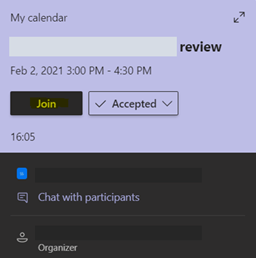
3. We
are now online in both meetings at the same time!
The windows are both open , one in Teams, the other in IE / Edge.
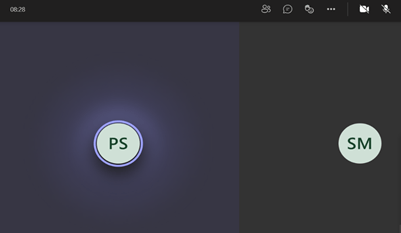
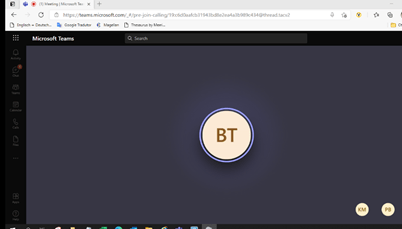
All Functions available in any connection, Teams or Edge.
But what about sound? It is mixed from both meetings. What a mess!! No worries, Here is the solution:
1. On
the Taskbar of your computer, on the lower right side of the screen,
next to the clock ,
right-click mouse on the Sound Icon, and Open Volume mixer.
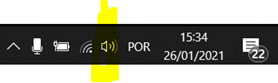
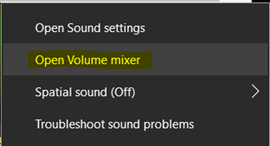
2. A new window is shown, where we can control each sound independently.
We
can reduce or mute sound in one meeting, and hear the other meeting.
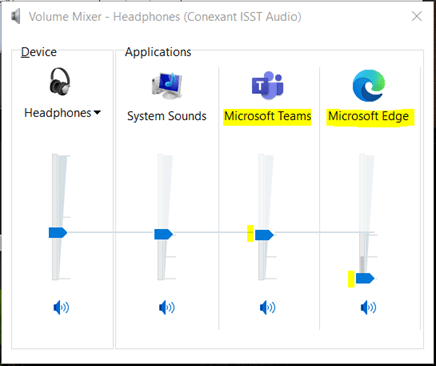
To
speak Mute / Unmute the Microphone on Teams in App or Teams in Edge, as
we normally do in every meeting.
. . : Topo : . .