Windows: How to put 2 windows side-by-side
This method works with any window. For example, we can put a window of any program next to a window of a folder. Here I will show it with 2 folders. I use it a lot when comparing or dragging data between windows.
1- We are going to open 2 folders
a. Press
key “Ctrl” and double-click with the mouse at the same time on “Folder1”.

“Folder1” will open in a new window
b. Go
to previous folder and double-click on “Folder2” to open it.
We have now 2 folders open, each has its own window – Folder1 and Folder2.
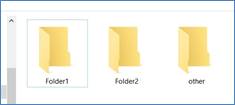
![]()
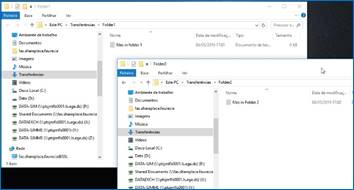
2- We are going to put the folders side by side
a. Click
and drag the window of “Folder2” with the mouse to the right side
of the screen, trying to go further than the limits of the screen.
A transparent outline of the new position will be visible. Drop the window
(unclick the mouse)
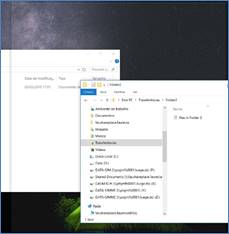
![]()
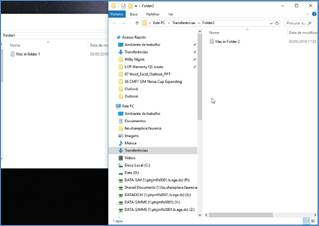
b. At
this moment, some Windows will show automatically other possible windows to put
at the side. You just need to click one of them to be automatically placed on
the side.
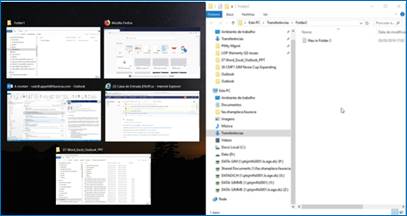
If they do not show, then
c. Click
and drag the window of “Folder1” with the mouse tothe left sideof
the screen, trying to go further than the limits of the screen.
A transparent outline of the new position will be visible. Drop the window
(unclick the mouse)
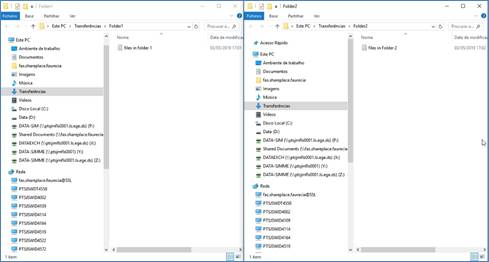
3- We are done! You have now 2 folders side by side.
4- If you drag the windows out of this position, then they will take over the previous shape.
. . : Topo : . .