Windows: Quick Access to folders – the ones used with more frequency
We can have a quick and direct access to the folders we use more often in Windows File Explorer: using “Quick Access” (Windows 10) or Favorites (Windows 7)!
Windows 10
1- In
‘Windows File Explorer’ already exist some folders for “Quick Access”: see
column on the left of the Explorer, such as “Desktop”, “Downloads”, etc. I
have already put some of my own, “#Wty Mgmt” , “LOP Warranty QS issues.
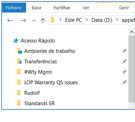
The pin symbol ![]() symbol
means that folder is pinned down / fixed to this column. The other folders
without pin will change according to the frequency you use them.
symbol
means that folder is pinned down / fixed to this column. The other folders
without pin will change according to the frequency you use them.
2- In
Explorer, look for the folder you wish to pin here.
Right-click the mouse button on the folder, choose “Pin to Quick access”.

3- The
folder is now fixed/pinned to Quick Access. See the column to your left at the
Explorer.

4- To
remove the folder from this column,
right-click on the pinned folder, choose “Unpin form Quick Access”.
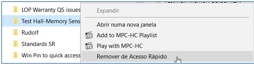
5- The
folder was removed.
You can also remove system folders, which you do not use. For example, I
removed “Documents”
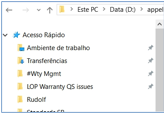
Windows 7
The method is similar, but here it is
called “Favorites” and not “Quick Access”.
1- In
‘Windows File Explorer’ already exist some folders for “Favorites”: see column
on the left of the Explorer, such as “Desktop”, “Downloads”, etc.
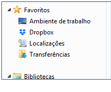
2- No
In
Explorer look for the folder you wish to pin here.
Right-click the mouse button on the folder, drag the folder into Favorites
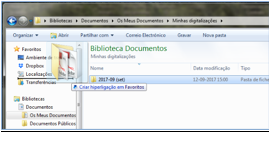
3- The
folder is now fixed in “Favorites”. See the column to your left at the
Explorer.
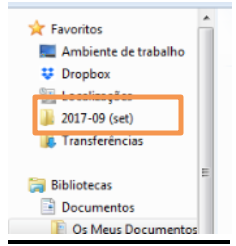
4- To
remove the folder from this column, right-click on the pinned folder, choose “Remove”.
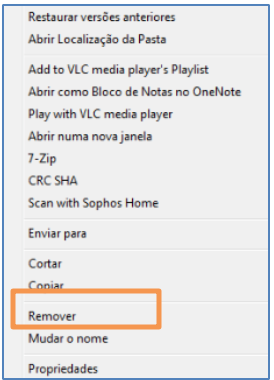
. . : Topo : . .